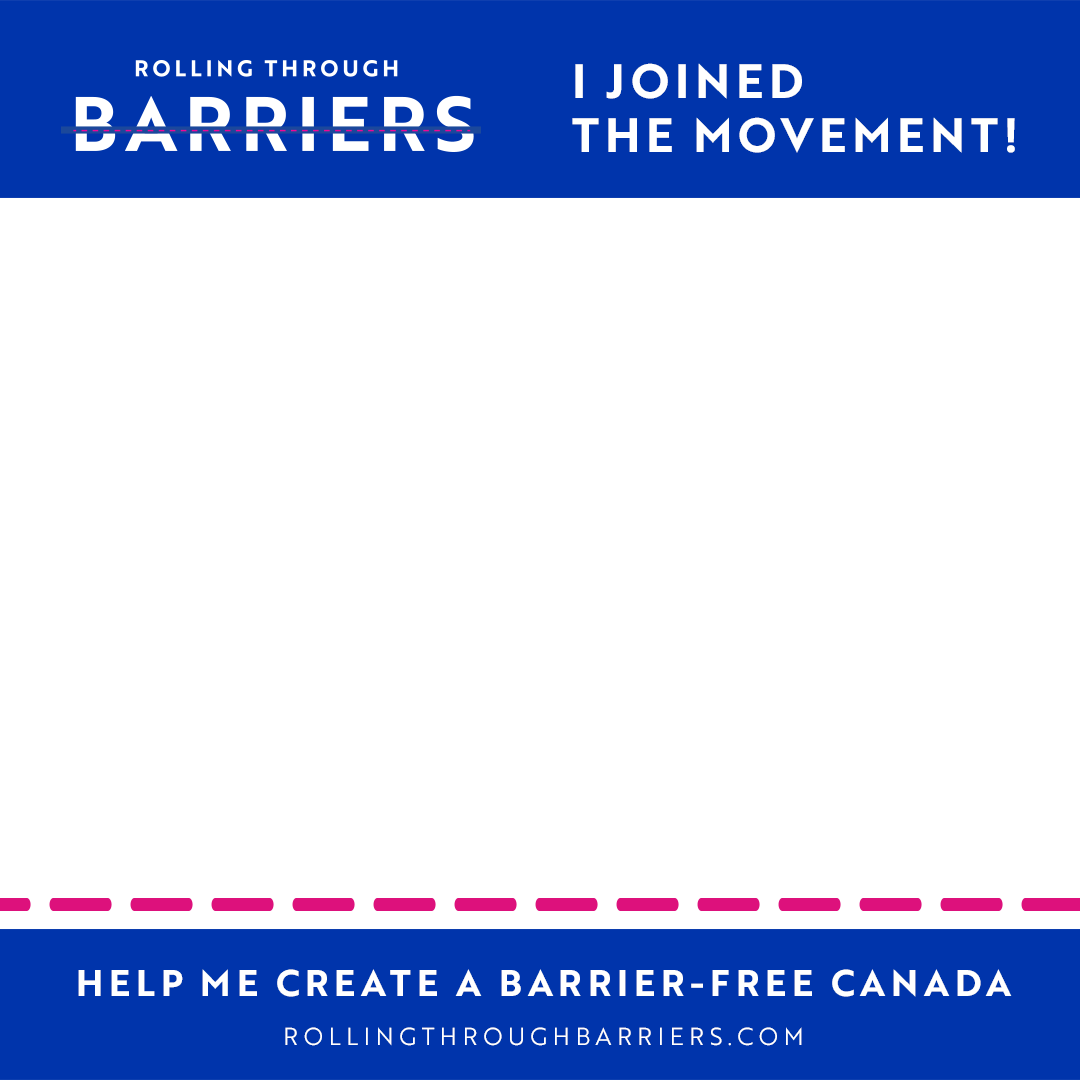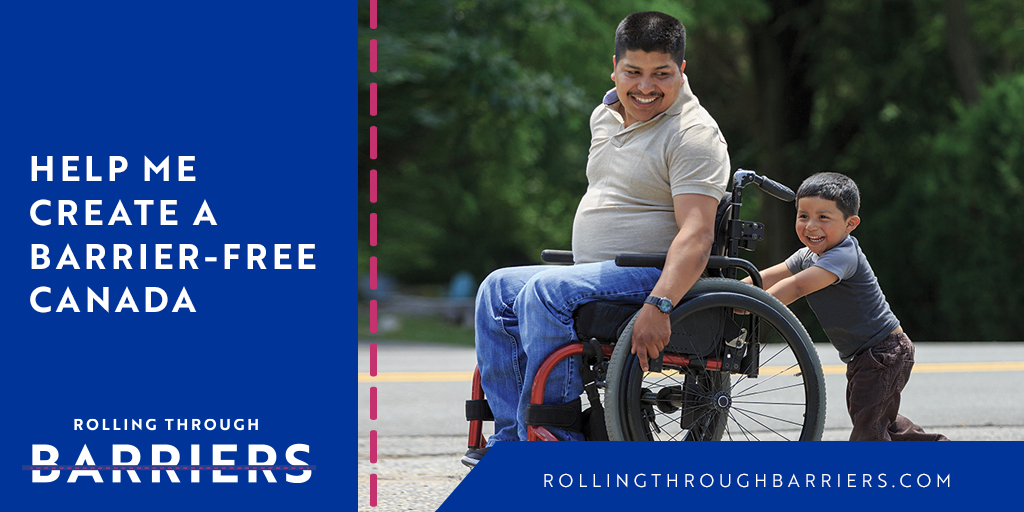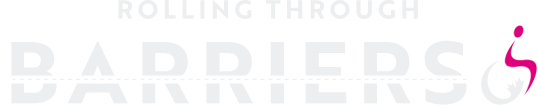Take your first step right now: Register online securely. Once your transaction is complete, you will receive a confirmation email.
Getting started
What Do I Do Next?
Log in to the Participant Centre to set up your Personal Page, set a fundraising goal and start reaching out for support.
You can also start a team and have friends, family and co-workers join you in your fundraising efforts.
Then make your video or photo and upload it to your personal page or team page. If you don’t want to create your own video you can share ours.
Need help? Not sure where to start? We can help! Email us at [email protected].
Your Participant Centre & Personal Page
The Participant Centre is part of the website that is available to you once you register. You will have a username and password to log in. Once you do, you’ll have access to some excellent tools in the Participant Centre to monitor your donations, set up or edit your Personal Page, send emails to potential donors or teammates and more!
What is a Personal Page?
Your Personal Page is where friends and family can visit to donate to you online.
Your Personal Page is automatically created for you when you register.
Then it’s just a matter of personalizing it by adding images and writing messages about what made you join the movement.
Log in to the Participant Centre to get started.
How will people find my Personal Page?
When friends or family visit the Rolling Through Barriers home page, they can click on the “Donate Now” button.
When they type in your name or your team name, they will be directed to your Personal Page. Or if you send emails out from your Participant Centre, a link to your Personal Page will automatically be there at the bottom of the email.
How do I upload a video or photo?
If you have a video or photo saved to your computer as a MP4, MOV or .jpg file, log in to the Participant Centre, then click “Personal Page,” then click “edit the English version of this page.”
Next click the “Browse” button in the photo section. When a window pops up, select the photo you wish to place on your Personal Page and click “Open.” The path to the file on your computer will display in the “Browse” text box.
Click “Upload a different image,” and your new photo will show up in the cell. Click “Save my changes.” Please contact us if you have any difficulties.
How can someone donate online?
It’s easy with our secure online credit card process. Click the “Donate Now” button at the top of this page and select the participant you want to donate to.
Choose a donation amount and follow the instructions. Donors will receive a tax receipt via email.
How to fundraise
Getting Started
Get started and ask for your first donation today! Think of the people you can ask who won’t say no like your family, friends or co-workers!
Get that first donation to start the ball rolling. You can even donate to yourself!
Set a goal that is aspirational but attainable to keep you and/or your team motivated. You can always increase your goal if you surpass it.
Email Everyone
You can login to your personal page online, there you will find emails already written for you to send.
You can use that or personalize your email with your reasons for supporting Rolling Through Barrier. Inspire your donors to support you!
Spread The Word
Use your social media channels such as Facebook, Instagram and Twitter to tell people about Rolling Through Barriers and why you are supporting this initiative.
Let them know about your fundraising efforts and include a link to your donation page.
Use one of our sample social image templates or select a personal photo or video that means something to you.
To add a frame to your profile picture:
- Go to www.facebook.com/profilepicframes.
- Select a frame from the menu or search for the frame that you want to use – search for ‘Rolling Through Barriers’
- Click Use as profile picture to save.
You can also customise photos and videos that you take with the Facebook camera.
Speak to your employer
Don’t be shy – ask your colleagues and business contacts to support you in your fundraising efforts.
Don’t forget to find out whether your company offers a corporate matching gift program, which can double your fundraising quickly!
Tool Box
Thank you for Rolling Through Barriers with us. The time to build a more accessible future is now and we’re including this tool box to help you.
Video
- Make a video where you speak to the perceived barriers that you encounter and what your actual barriers are. For example, many people believe that people with disabilities can’t drive but in reality many of them can with the assistance of vehicle modifications. However, the real barrier comes when the drive has ended and there is no accessible parking spot.
- If you do not have a disability but you are an accessibility champion we want to hear from you too. Make a video highlighting a barrier to full accessibility that you think should be addressed now.
- Don’t worry about getting fancy! You don’t have to be Speilberg, just share your thoughts with us.
- A camera phone is all the equipment you need. Find a quiet spot, look into the camera and talk to us. Videos under a minute are best.
- It’s best if you have your phone in horizontal (landscape) mode.
- Upload to your fundraising page and your social media.
- Remember to use #rollingthroughbarriers
- Don’t forget to tag your friends and family and ask them to join your team and/or support you with a donation
If you are unsure about making a video you can still share your story and show your support. Use the video already set up on your participant page or select one of the videos below that inspire you. Just copy the YouTube url and paste into your page set up.
Nouma – https://youtu.be/mczMelLH6ps
Leandre – https://youtu.be/lZS0CBLWuV0
Charlie – https://youtu.be/5C9CP5VLoo4
Lubna – https://youtu.be/QUWMxIP_kqY
Photo
There are several ways to use photos to show your support:
Share a photo on your social media channels – either your own photo with our frame or one of our images posted below.
- On a desktop, right-click on the photo and select “Save Image” and save to a local folder on your device. For mobile, press on the image and then save to your photos when prompted.
- If using the frame, you’ll need to use a photo editing tool to place your photo below the frame layer.
- Navigate to Twitter, Instagram + Facebook and share the photo.
- Don’t forget to spread the word and tell people why you are participating and use #rollingthroughbarriers
Add a frame to your Facebook profile picture:
- Go to www.facebook.com/profilepicframes.
- Select a frame from the menu or search for the frame that you want to use – search for ‘Rolling Through Barriers’
- Click Use as profile picture to save.
Customise photos and videos that you take with the Facebook camera.